Custom CSS Checkbox
Creating this post so I can remember how to do this.
Picked this up from youtube from the blazor power hour:
This basically creates a check box which has a nice border and a tick mark in the top left which I have made look like:
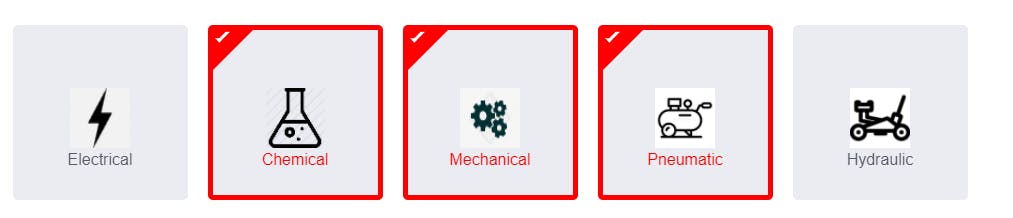
This is done in a blazor project I am working on.
CSS:
body {
background: #585c68;
}
.wrapper {
width: 780px;
margin: 100px auto 0;
}
.wrapper .title {
font-size: 24px;
color: #fff;
font-weight: 700;
text-align: center;
margin-bottom: 50px;
}
.container {
display: flex;
flex-wrap: wrap;
}
.container .option_item {
display: block;
position: relative;
width: 175px;
height: 175px;
margin: 10px;
}
.container .option_item .checkbox {
position: absolute;
top: 0;
left: 0;
z-index: 1;
opacity: 0;
}
.option_item .option_inner {
width: 100%;
height: 100%;
background: #ebebf2;
border-radius: 5px;
text-align: center;
padding: 58px 40px;
cursor: pointer;
color: #585c68;
display: block;
border: 5px solid transparent;
position: relative;
}
.option_item .option_inner .icon {
margin-bottom: 10px;
}
.option_item .option_inner .icon .fab {
font-size: 32px;
}
.option_item .option_inner .name {
user-select: none;
}
.option_item .checkbox:checked ~ .option_inner.theme {
border-color: #ff0000;
color: #ff0000;
}
.option_item .option_inner .tickmark {
position: absolute;
top: 0;
left: 0;
border: 20px solid;
border-color: #000 transparent transparent #000;
display: none;
}
.option_item .option_inner .tickmark:before {
content: "";
position: absolute;
top: -18px;
left: -18px;
width: 15px;
height: 5px;
border: 3px solid;
border-color: transparent transparent #fff #fff;
transform: rotate(-45deg);
}
.option_item .checkbox:checked ~ .option_inner .tickmark {
display: block;
}
.option_item .option_inner.theme .tickmark {
border-color: #ff0000 transparent transparent #ff0000;
}
Blazor Component Template:
@typeparam TItem
<div class="container">
@foreach (var item in Items)
{
var Id = Guid.NewGuid();
<label for="@Id" class="option_item" >
<!-- Check to see if the checkbox needs to be checked or not from the user data byt checking if any of the items are already in the SelectedList -->
@if (SelectedItems.Contains(item))
{
<input id="@Id" type="checkbox" class="checkbox" checked @onchange="_ => HandleChange(item)" />
var i = 5;
}
else
{
<input id="@Id" type="checkbox" class="checkbox" @onchange="_ => HandleChange(item)" />
var ii = 6;
}
<div class="option_inner theme">
<div class="tickmark"></div>
<div class="name">
@ItemTemplate(item)
</div>
</div>
</label>
}
</div>
@code {
[Parameter]
public IEnumerable<TItem> Items { get; set; }
[Parameter]
public RenderFragment<TItem> ItemTemplate { get; set; }
[Parameter]
public List<TItem> SelectedItems { get; set; } = new();
[Parameter]
public EventCallback<List<TItem>> SelectedItemsChanged { get; set; }
void HandleChange(TItem item)
{
if (SelectedItems.Contains(item))
{
SelectedItems.Remove(item);
}
else
{
SelectedItems.Add(item);
}
SelectedItemsChanged.InvokeAsync(SelectedItems);
}
}
The checking if an item already exists in the selected items list is done so that if it is then the box will be checked etc.
The implementation into a blazor page for my use is:
<SquareCheckBox Items="maintReqInitation.Isolations" Context="Isolation" @bind-SelectedItems="maintReqInitation.IsolationsSelected">
<ItemTemplate>
<div class="row">
<div class="col-lg-12">
<img src="@Isolation.ImageLocation" alt="@Isolation.Name" width="60" height="60" />
</div>
</div>
<div class="row">
<div class="col-lg-12">
@Isolation.Name
</div>
</div>
</ItemTemplate>
</SquareCheckBox>
The ItemTemplate allows the content of the check box to be set how it is needed with a image, icon, text etc.
